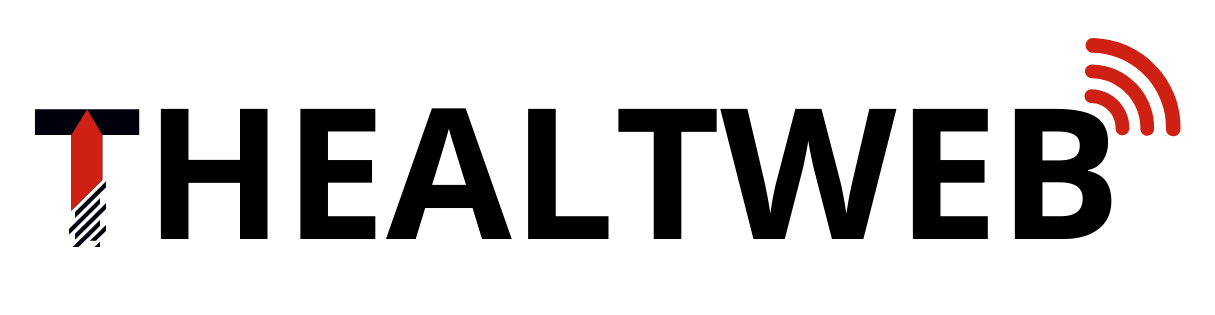Sometimes, an otherwise perfect image might be of poor quality or small in size. Therefore, it may not be the best addition to your visual content. Expert creators often use special downloadable software to edit and improve pictures. However, there are other ways to quickly enlarge an image or enhance its quality without purchasing expensive graphic editors or learning to use particular tools.

Read further to discover the perks of increasing image quality and learn about the best tools to upscale your visuals.
Main reasons to enhance your image resolution
Here’s how improving picture quality can benefit your personal and commercial projects:
- You can adjust a low-quality photo to fit your content style. Sometimes, manipulating a poor-quality file isn’t necessary, as plenty of high-quality pictures can be used as an alternative. However, if you feel like this exact visual can make your content even better, you should spend some time enhancing its quality.
- You can use an upscaled image in your website design. This is especially important for mobile-friendly platforms that automatically adjust to screen parameters and require visuals that look good in small and big sizes.
- You can make pictures a part of your branding. Sometimes, even a slight manual enlargement could make an image look good enough for social media or business card design. However, bigger formats—for instance, an A3 poster or a vehicle print—require different quality and AI upscaling.
Improve picture quality with the help of graphic editing software
You can manipulate your visuals manually using downloadable or web-based editors like Adobe Photoshop or GIMP. Programs like these were the most popular way to raise image quality before online tools appeared. And this is still a preferred option for many, especially those already familiar with the software.
This could be a great solution if you or your in-house designers already use Adobe Photoshop or GIMP. You don’t have to look for new tools, just choose one of them. You also don’t have to pay an extra fee for image enhancement.
How to improve image quality using Adobe Photoshop
Adobe Photoshop is a graphic editing software often used for retouching illustrations and photos. It’s also an excellent tool for quick image upscaling. Here’s what you have to do to enhance a picture with its help:
- Open a chosen visual in Adobe Photoshop.
- Select Image Size, then check the Resample option. In the drop-down menu, click on Preserve Details.
- Check the resolution: it has to be 300 Pixels/Inch or more.
- Set Width and Height to pixels or inches, depending on what metric you are comfortable with. Then, enlarge the picture, preserving its proportions. For better results, do not increase the size of an original image more than twice.
- Save the result as a Smart Object.
- Duplicate the picture’s layer. Then, set the copy’s Blend mode to Soft Light.
- Go to the Filter menu. Choose Other → High Pass.
- The preview window will appear. Examine the visual, adjusting the filter’s radius until you’re satisfied with how the edges look.
- Save the result.
How to improve image quality using GIMP
GIMP is a free image editing tool that supports various image formats and is highly effective for upscaling. Here’s how to improve a picture’s resolution with its help:
- Open a chosen visual in GIMP.
- Press Ctrl+A to select the whole image.
- Press Ctrl+C to copy it.
- Select File → New. This will open the Create a New Image dialog window.
- Select Advanced Options in the window. It will expand, showing the X and Y resolutions for a picture. If the boxes show a resolution of 300 pixels per inch or more, you can close it. If the boxes show a lower resolution, set their values to 300. Select OK.
- Select Image → Canvas Size. This will open the Set Image Canvas Size window.
- You’ll see the canvas width and height and the chain icon to the right. Lock this icon to preserve the original proportions of a picture.
- Enter the new width and press Tab, so that the height adjusts automatically. Remember new image proportions. Select Resize.
- Press Ctrl+V to paste the old visual into this window. It will be pasted in its original size.
- Go to the Layers menu and pick Floating Selection (Pasted Layer).
- Then go to the Toolbox and select Scale.
- Select the picture you pasted. You’ll then see the Scale window appear. Lock the chain icon and enter the new proportions you used in step 8.
- The image preview will appear. If you’re satisfied with it, click Scale.
- Zoom in the visual to check its quality. To do so, select View → Zoom and choose a zoom level.
- If everything looks great, open the Layers window. Right-click the Floating Selection (Pasted Layer) and select the Anchor Layer. This will lock the layer to the background.
- Select File → Export.
- Move the Compression Level slider to zero, then select Export to save the result.
Enhance image resolution online
Another way to improve your picture quality is to use special online tools. They use AI-based algorithms that analyze an image and create a new version of it by adding pixels to improve the resolution.
If you are not a professional editor or just want to quickly improve picture quality online, tools like this are your best solution. They aren’t as complex as graphic editing software and are easy to master. Besides, they deliver the same high-quality results within several seconds.
How to improve image quality using Depositphotos Image Upscaler
Depositphotos Image Upscaler is a free AI-powered tool that works with JPG and JPEG pictures, with a maximum file size of 15 MB. Here’s how you can enhance your photo with its help:
- Visit the official web page at depositphotos.com.
- Register using your personal data. Or you can also use your Google or Facebook account.
- Choose an image you want to upscale and upload it.
- Preview the result and download it.
Note that the images are kept in the system for three hours and get automatically deleted afterward.
To sum up
Small, low-quality images affect how people perceive your content; they aren’t the best solution for professional designs. Luckily, there are many ways to improve the quality of such pictures, from graphic editing software to online image enhancers. All you have to do is choose the most convenient option for you.