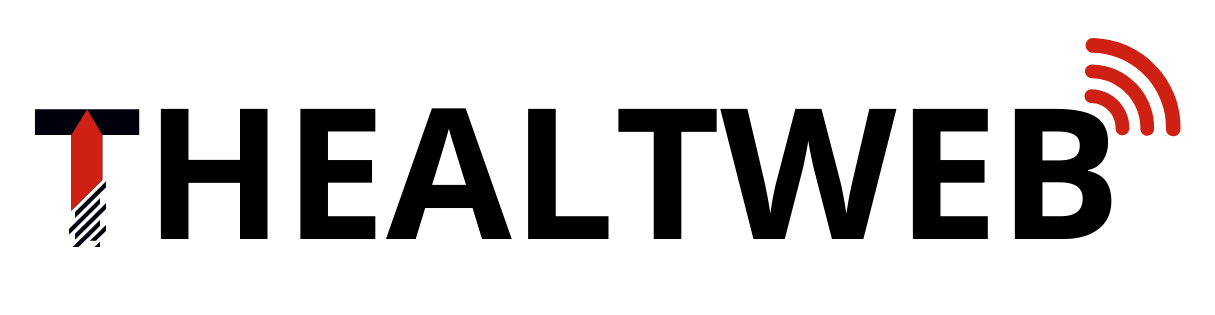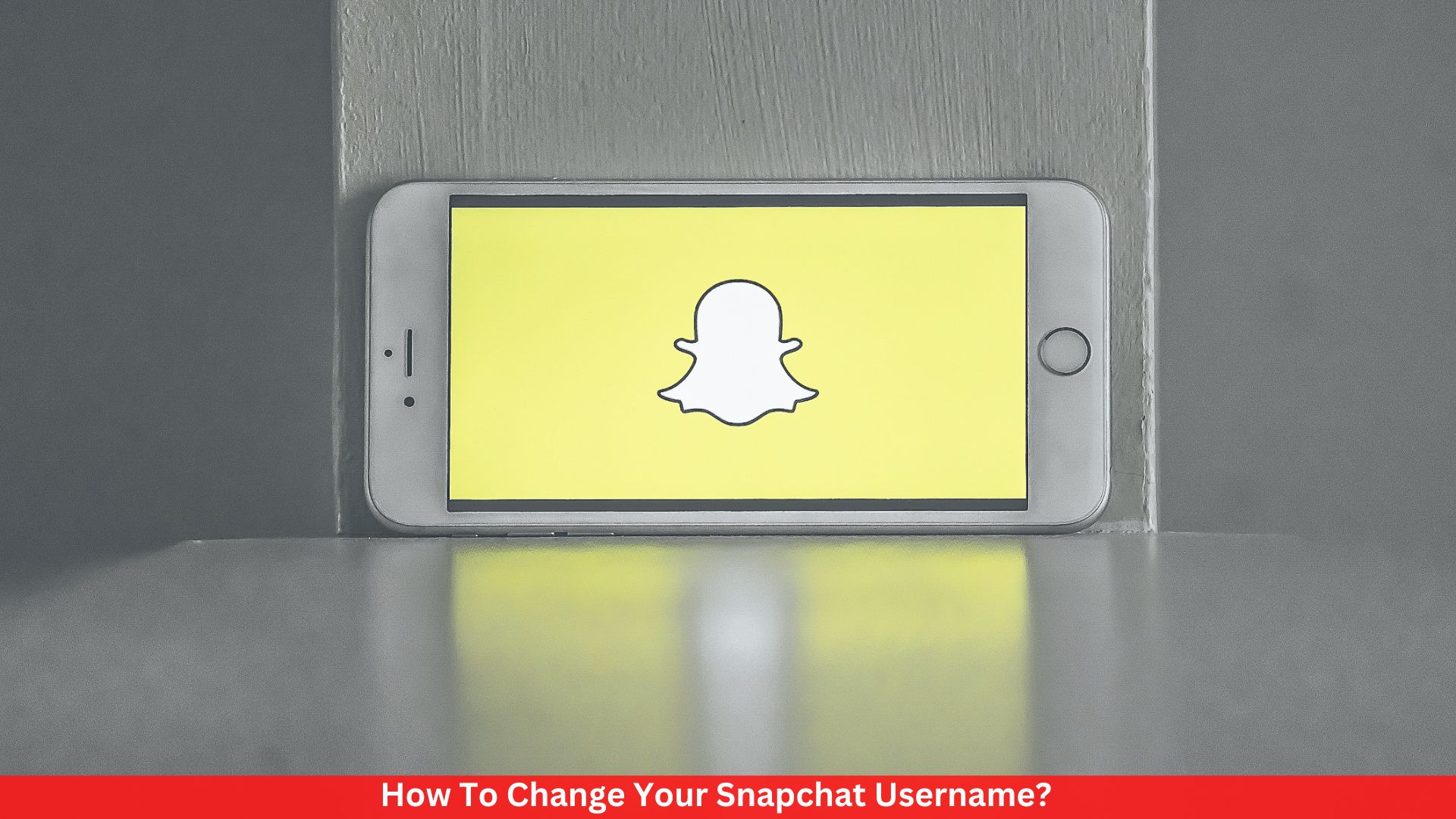Users can’t change their Snapchat usernames or move account information between usernames. As this post explains, you can get around these problems by changing your Snapchat display name or making a new account and keeping your friends’ usernames so you can add them to your new account.
The first is a creative way to switch from your username to a unique Display Name. Even though your username doesn’t change, your friends rarely see it.
This is how to do it.
- Open Snapchat and click on the Bitmoji or profile icon in the top left corner of the app.
- Click the gear in the upper-right corner to get to your Settings.
- Pick Name.
- Type a new display name in the Name box.
- How to Change Your Snapchat Username Tap the Save button.
Instead of your username, your friends’ discussions and stories will show the name you save in the Name box. Your username can only be seen when a friend looks at your profile in a conversation, which shows your snapcode, name, username, snap score, and Snapchat emojis, or when they choose your Display Name when searching for friends.
Make a New Snapchat Account and Username
You can also change your username by making a new Snapchat account. If you choose this option, you will have to add your friends to your new account by hand. Here’s how to keep your friends’ Snapchat handles when you start a new account.
Also read: David Byrne’s Net Worth: An Inside Look
If you open a new Snapchat account, you will lose your old snap code, snap score, snap streaks, best friends, conversations, and any awards you have.

- Click Chat, then click the New Chat button in the upper right corner.
- Scroll to All to see your friends in alphabetical order. Write down each name or take a photo of the list. Click the X in the top right corner of the New Conversation to end it.
- To find the first person on your list, type their name into the search box at the top of the page.
- Note the username that appears next to their Display Name. Repeat step 4 to get the user names of all your friends.
- Click the X in the search bar to stop looking. To get to Settings, choose your profile or Bitmoji symbol and then click the gear icon in the upper right corner.
- Select Log Out at the bottom of the Settings list to confirm that you want to leave your account.
- Click Sign Up to create a new account with your new username.
- After you finish making your new account, you can use the magnifying glass to look for the usernames of your friends. Select “Add” to add them.
Tip: If your friends are already on your device’s contact list, you can sync your contacts with your account and add them all at once.