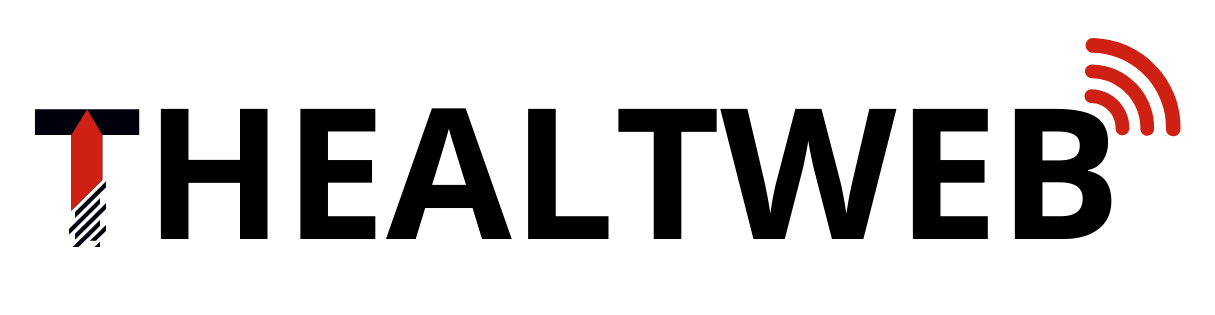In the beginning of 2023, Instagram introduced Quiet Mode as a tool designed to promote better concentration and focus. This feature serves a valuable purpose, whether it’s aiding teenagers in their studies or assisting individuals who require concentration while driving on the road.
Quiet Mode is made to help users concentrate on the topics that matter most to them by disabling all app notifications. While many users may already be familiar with their device’s “Do Not Disturb” (DND) mode for curbing interruptions, Quiet Mode offers unique advantages of its own.
Once you activate Quiet Mode, your Instagram notifications are muted, and automated responses are dispatched to individuals sending you direct messages. These features grant you the freedom to concentrate on different tasks or even enjoy uninterrupted rest, shielding you from interruptions by fellow Instagram users.
The convenience of Quiet Mode lies in its automation; there’s no need to remember to switch it on or off manually. You have the option to establish a schedule, enabling it to activate automatically during designated hours of the day.
In this article, we’ll provide a concise guide on how to activate and deactivate Instagram’s silent mode on both iPhones and Android smartphones.
Using Quiet Mode on Instagram
To configure an end time for Instagram’s Quiet Mode, follow these simple steps:
- Open the Instagram app and go to your profile page.
- In the upper right corner, you’ll see an icon with three horizontal lines; tap on it.
- From the menu that appears, select “Settings and Privacy.”
- Next, choose “Notifications.”
- You’ll find an option labeled “Quiet Mode”; tap on it.
- Now, you can slide through the available choices to set the desired start and stop times for Quiet Mode.
- Once you’ve selected your preferred times, simply switch on Quiet Mode.
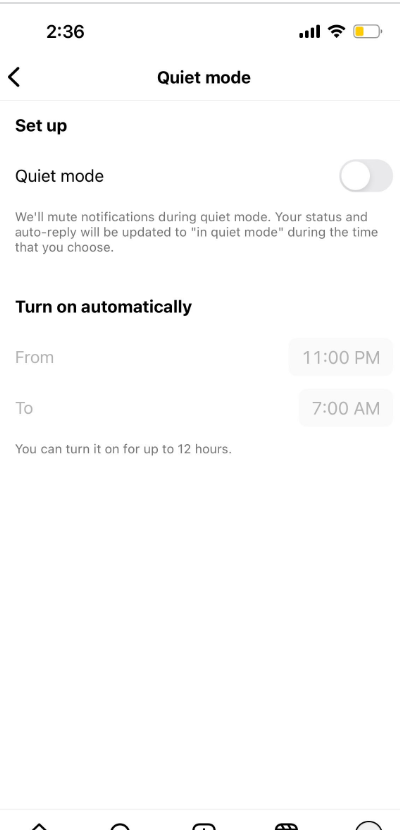
Also read: Survivor Season 44: Here’s What We Know
Disabling Quiet Mode on Instagram: It’s a Breeze!
If you wish to turn off Quiet Mode on Instagram before the scheduled end time, rest assured, it’s a straightforward process. There’s no need to stress; here’s how you can do it:
- First, open the Instagram app and navigate to your profile.
- Locate the three-line icon in the upper right corner and tap on it.
- From the menu that appears, select “Settings.”
- Now, go to “Notifications.”
- Within the Notifications menu, you’ll find the “Quiet Mode” option; simply toggle it off to disable Quiet Mode.
Know More About Quiet Mode In Detail
In Quiet Mode, when you go back to your Instagram profile, you’ll notice the label “In Quiet Mode” beneath your name, accompanied by a moon icon. Tapping on “In Quiet Mode” allows you to check the duration for which it’s active if necessary.
If you access your profile’s menu and go to “Settings” → “Notifications,” you’ll observe that the “Pause All” toggle is turned on under “Push Notifications.” It’s important to note that you can’t disable this toggle while Quiet Mode is in use.
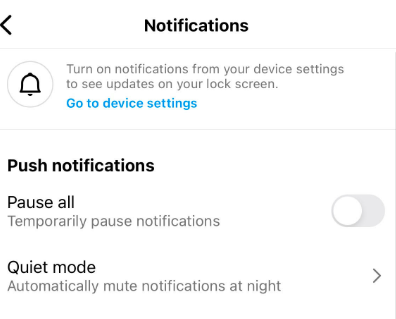
Also read: Has OG Supermodel Naomi Campbell Had Plastic Surgery?
Once your scheduled Quiet Mode period concludes, you’ll resume receiving notifications as usual, and your direct messages can be viewed in the Instagram app as you normally would.
As mentioned previously, if someone on Instagram sends you a direct message while you’re in Quiet Mode, they’ll receive an automated response informing them that you won’t be alerted. Additionally, they’ll see the “In Quiet Mode” status displayed beneath your name.