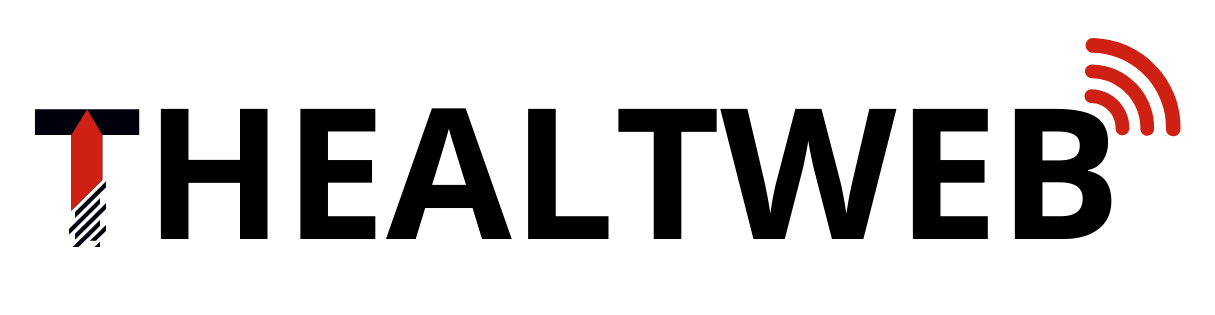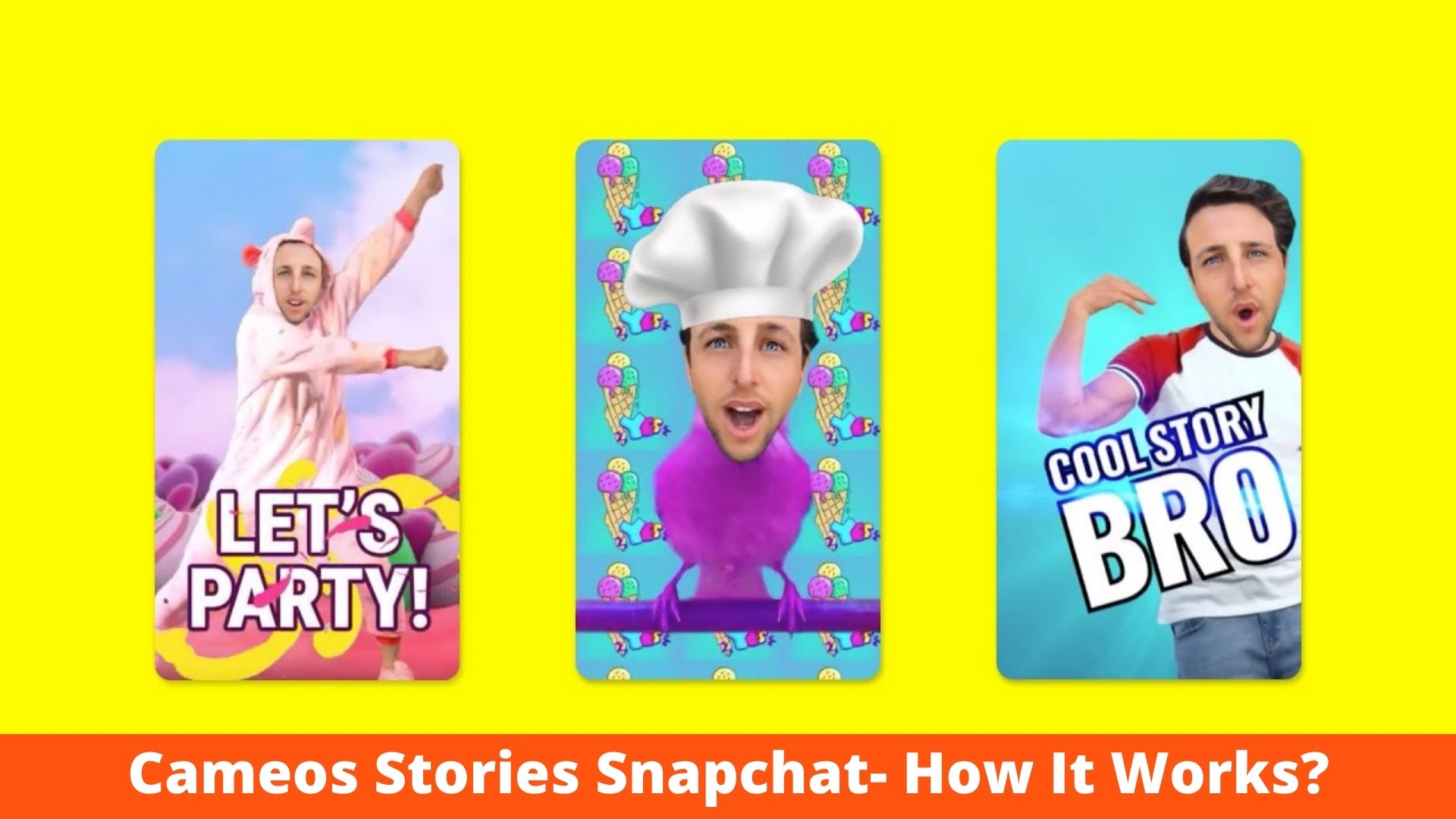Snapchat’s creators have a knack for keeping their users interested. Cameos, a new hilarious and entertaining feature, was debuted in December 2019. “Cameos make you the star of your own short, looping videos,” according to Snapchat’s official website.
In addition, Cameos can be sent to pals through Chat. By picking the appropriate Cameo for the time, users may share their tales and current state of being with their peers. Furthermore, Cameos can be customised.
A Snapchat Cameo is essentially an animated gif with your face in it that you can customise. Consider it a more realistic, beefed-up version of Bitmoji. We have to admit, with over 150 video possibilities to put your face to, it’s fairly fun.
How To Use Cameos Stories!
- Select the Chat option and then click the smiling face symbol to the right of the chat bar. The next step is to select Cameo’s icon,
- which is a star with a smiley face From the bottom side of the screen, the user can now choose any Cameo tile.
- Instead of clicking “Send,” as most users do, choose the “More” option on the bottom left side.
- The user can then select “New Selfie” from the drop-down menu.
- The user will then be directed to the selfie page, where they can make their own fresh Cameo selfie.
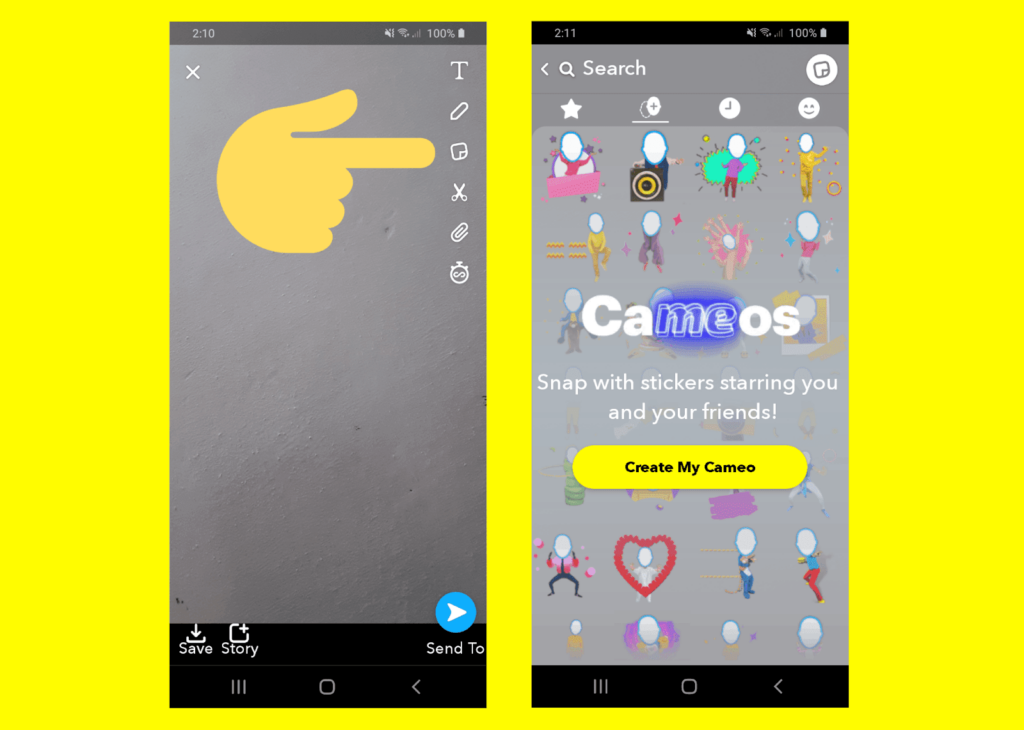
Snapchat cameos will use the selfie you provided to produce face expressions, mouth motions, and more.
Also Read: Snapchat Privacy Policy – Complete Information
Snapchat has a lot of different features, but it’s best known for the excitement of disappearing messages.
Taking a Cameo Selfie may appear difficult at first, but it is actually fairly simple.
How do you modify your Snapchat Cameo?
Return to the Cameos menu via a chat window if you’re unsatisfied with the selfie you chose or simply want to change it up. Then, near the bottom of the screen, select a Cameo tile and click the “more” option.
“New Selfie,” “View Fullscreen,” and “Save to Camera Roll” are among the options available. You can retake a new selfie (or choose one from your camera roll), as well as preview and store Cameos.
What is the best way to do a dual Snapchat Cameo?
You can also make two-person Snapchat Cameos with both your and your friend’s selfies. When you first set up your Cameo, make sure this option is enabled . Along with your own, you’ll be able to see the selfies of the people you’re conversing with. To limit who can use your Cameo selfie after you’ve shared it, go to Snapchat’s Settings button and select “Use My Cameo Settings.” You’ll be able to pick who may locate, see, and save your priceless selfies from there.
Have a Fun!